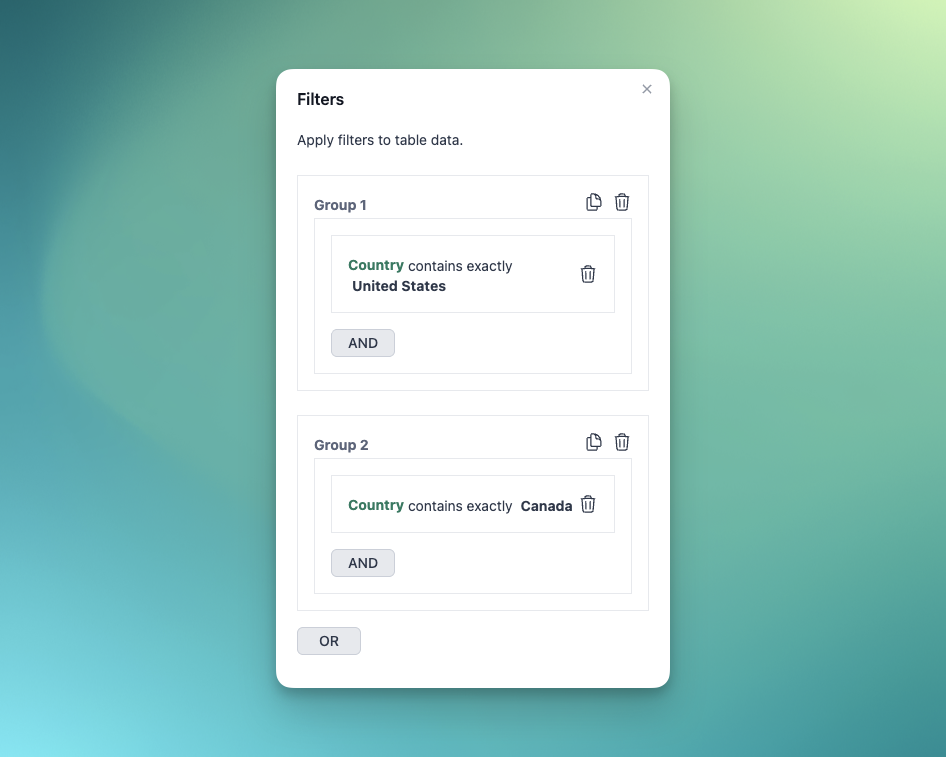Creating Records
-
In the left sidebar, click Records, then select the object you want to create.
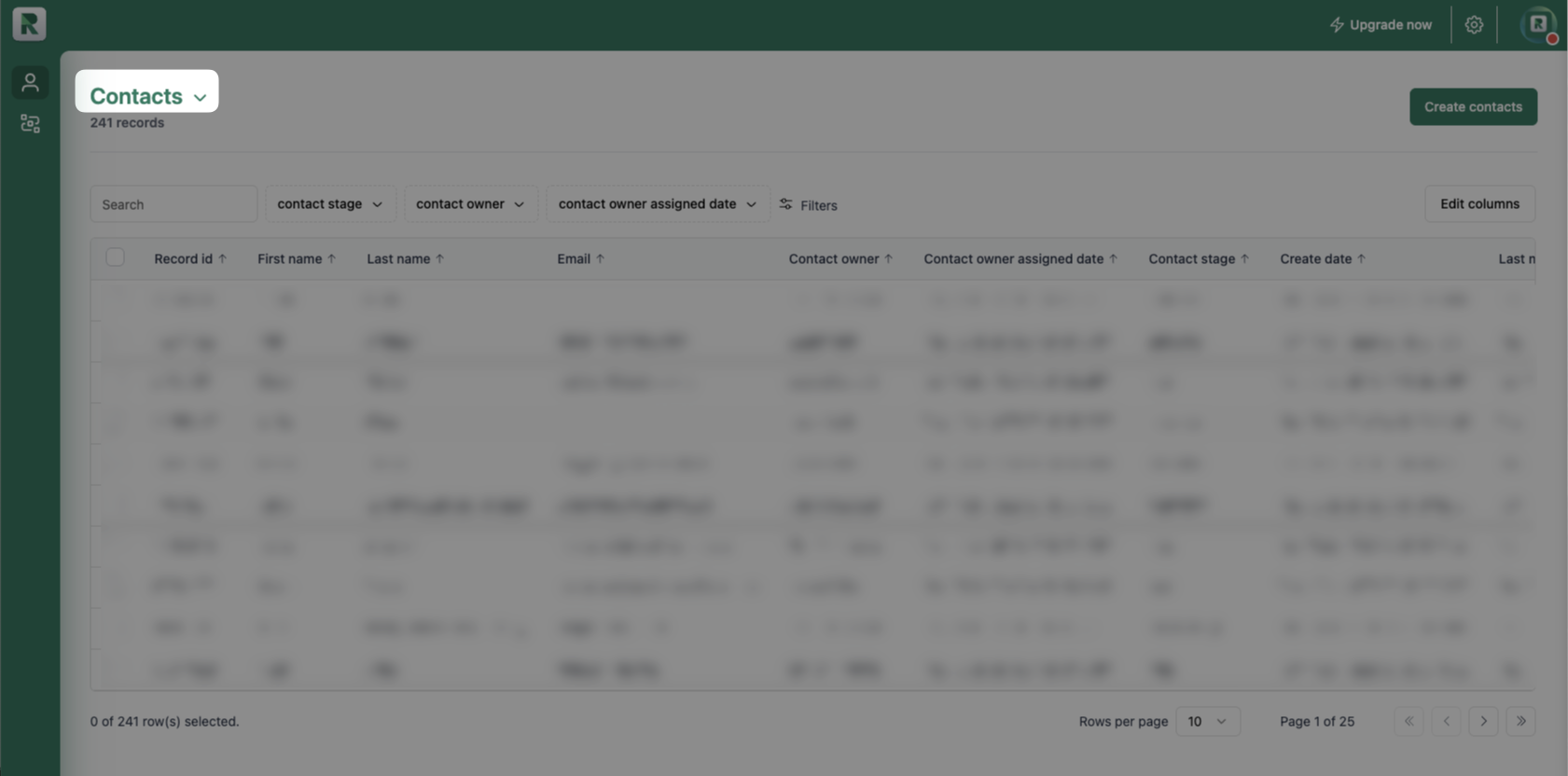
- Click Create Contacts and complete the form on the right-hand side of the screen.
First Name, Last Name, Email, and Company Name are required fields.
- To adjust the columns shown on the screen, click Edit Columns and select the fields you want to display.
Editing records
- In the left sidebar, click Records, then select the object you want to create.
- Select the record(s) you want to edit by clicking their checkbox, then on Edit
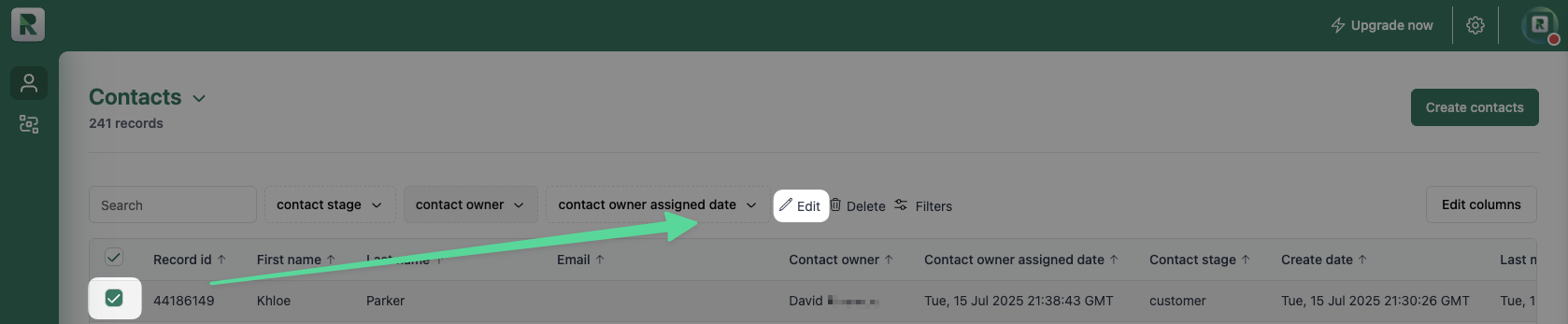
- Select the property you want to edit, then enter or select the new value
- Click Update to confirm changes
Adding Filters
- Click Filters, then select + Add Filter.
- Use the search box to find the field you want to filter by, then select it from the list.
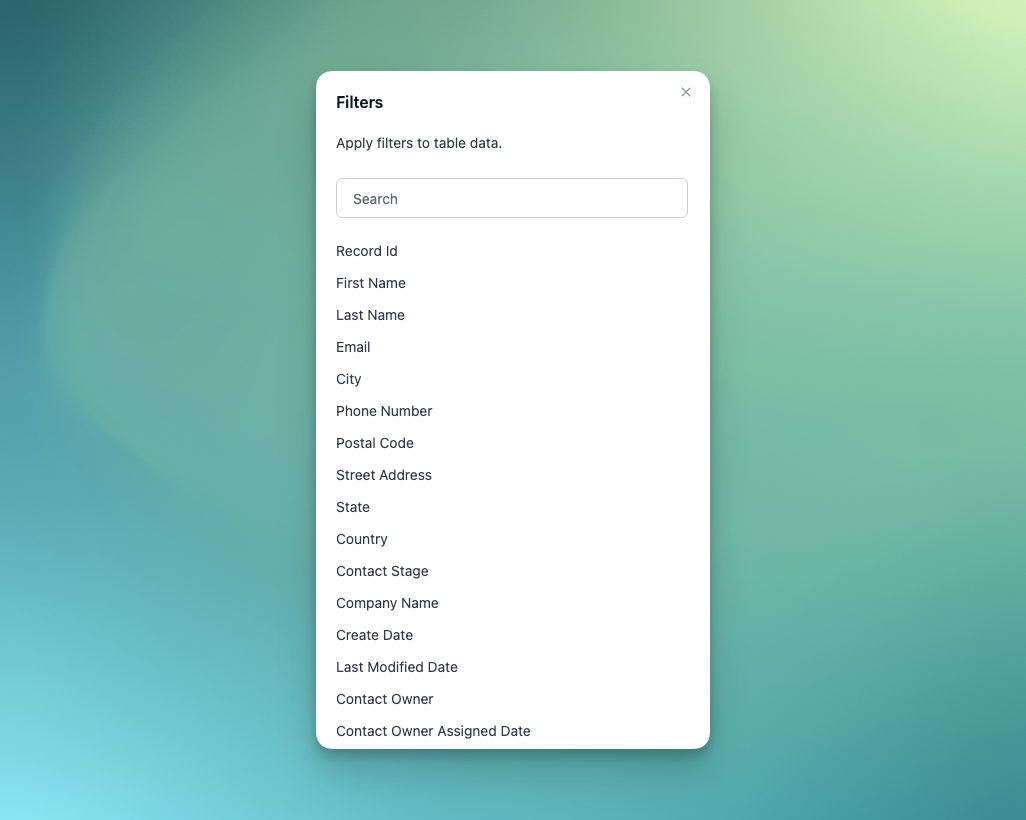
- On the next screen, configure the filter:
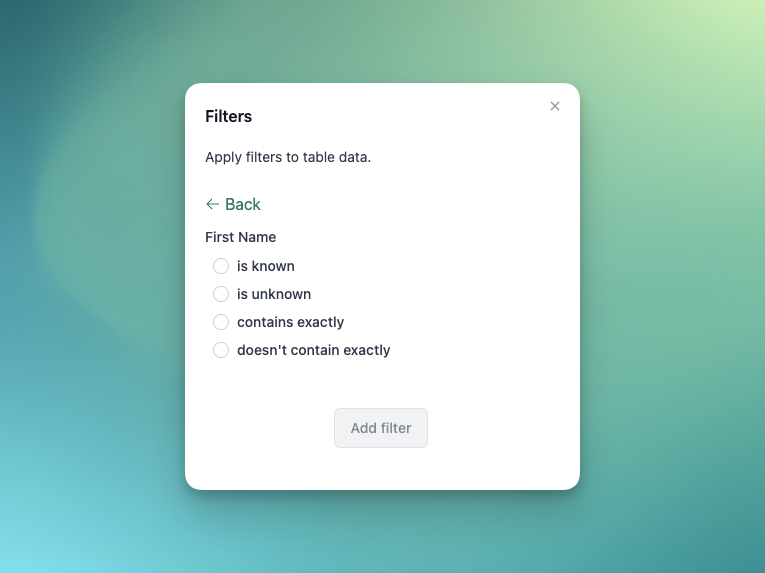
- For contains exactly or doesn’t contain exactly, enter a keyword in the text field and press Enter.
- To reset a filter option, click is known or is unknown, then reselect your preferred option.
- Click Add Filter when done. Use AND or OR to combine multiple filters.
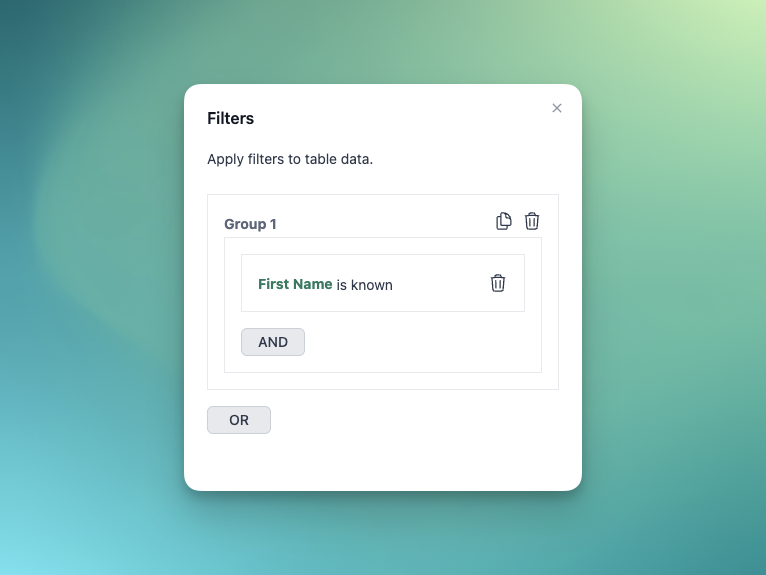
- To manage filters:
- Click Duplicate to clone a filter.
- Click Delete to remove one.
- Click Reset at the top of the screen to clear all filters.
Example Use Cases
Using AND
Suppose you want to find all contacts in the United States who are assigned to a specific user:- Add a filter where Country = United States.
- Add another filter where Contact Owner = (a user name).
- Use the AND operator to combine them.
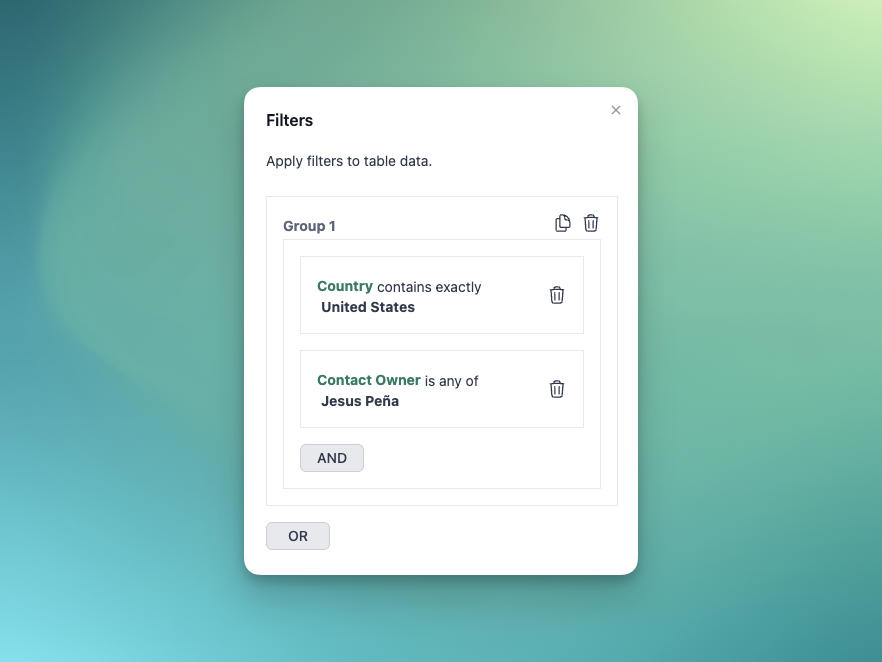
Using OR
Suppose you want to find all contacts located in either the United States or Canada:- Add a filter where Country = United States.
- Add another filter where Country = Canada.
- Use the OR operator to combine them.