- In the left sidebar, click Routers, then Create Router.
- When prompted, confirm whether you are using HubSpot by selecting Yes or No.
You can connect your HubSpot account by following the instructions in this article.
If You’re Using Your HubSpot Account
The HubSpot Configuration tab includes the following settings: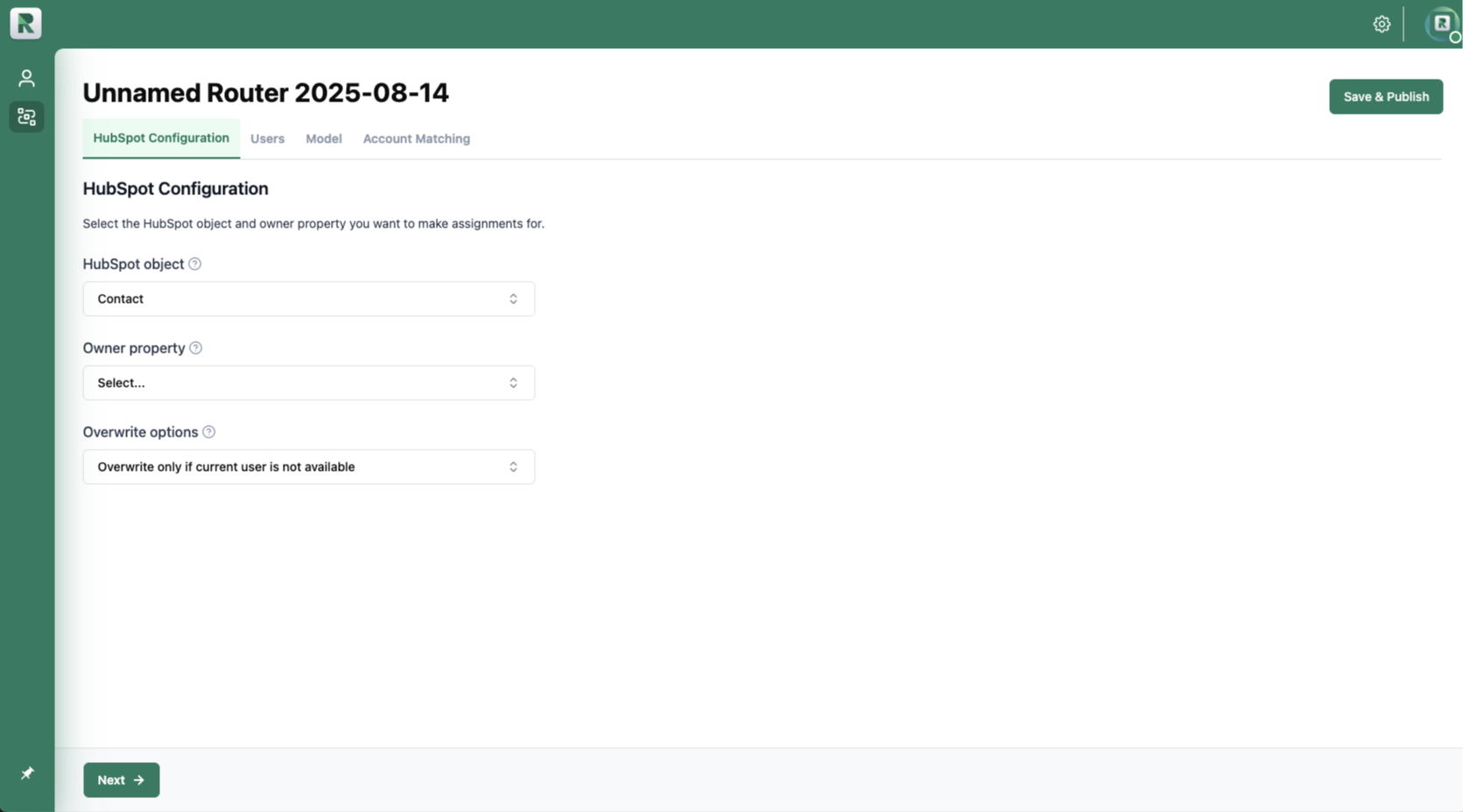
- The router’s name as “Unnamed Router”: Click the title to change the name.
- HubSpot Object: Select the HubSpot object type (e.g., Contacts, Deals) you want to assign.
- Owner Property: Choose the owner property (e.g., Contact Owner) used for assignments. You can create additional owner properties in HubSpot by following this guide.
- Overwrite Options: Define how the router should handle assignments when an object record already has an owner:
- Never Overwrite: Keeps the existing owner if one is already assigned.
- Overwrite Only if Current User Is Not Available: Reassigns only if the current owner is unavailable (e.g., outside working hours or out of office).
- Always Overwrite: Reassigns the record to the new owner regardless of the current owner.
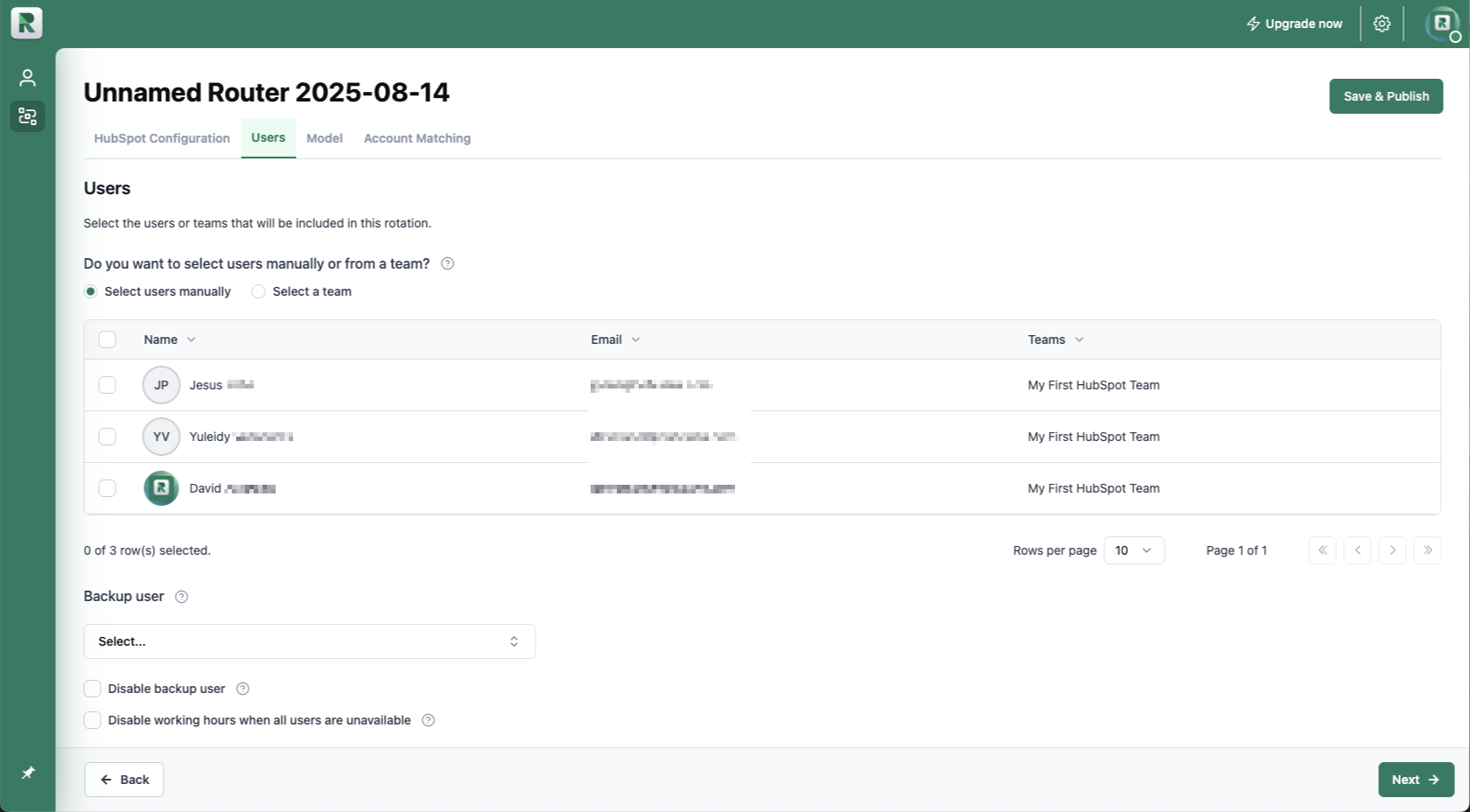
- Do you want to select users manually or from a team? Select Manually to choose individual users for this rotation, or Team to add an entire team—making it easier to manage members across multiple routers by updating the team.
- Backup user: Select a backup user to receive assignments when all other users are unavailable, ensuring the rotation is always covered.
- Disable backup user: If the backup user is disabled, no owner will be assigned when all users are unavailable.
- Disable working hours when all users are unavailable: If selected, the rotation will assign records as if all users were available when everyone is outside their office hours, effectively bypassing office hours only in that case.
- Round Robin tab: Distributes your records equally, so every user receives the same number. Drag and drop users to change their order.
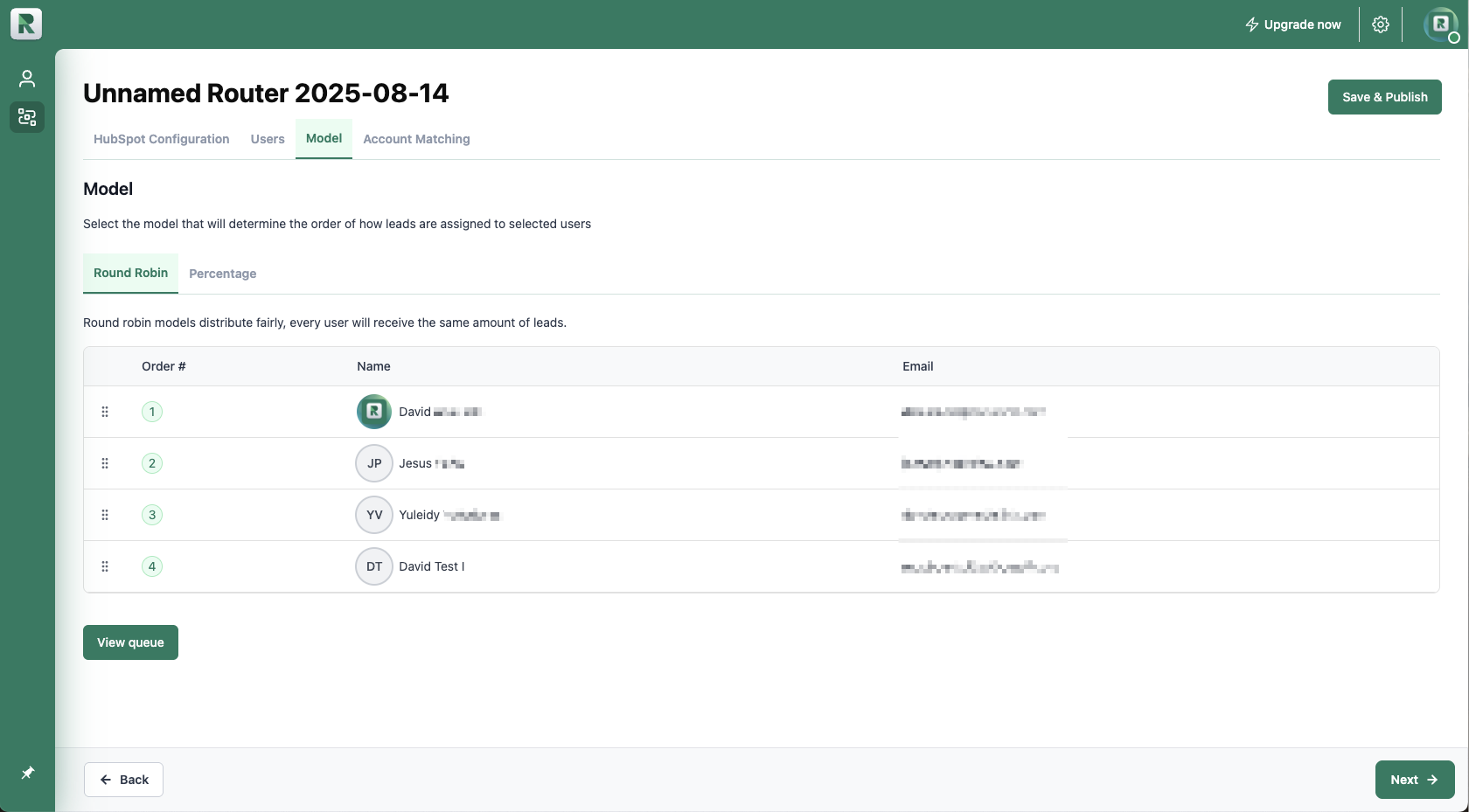
- Percentage tab: Controls the percentage of records each user will receive in each rotation. Adjust percentages by changing the corresponding numbers.
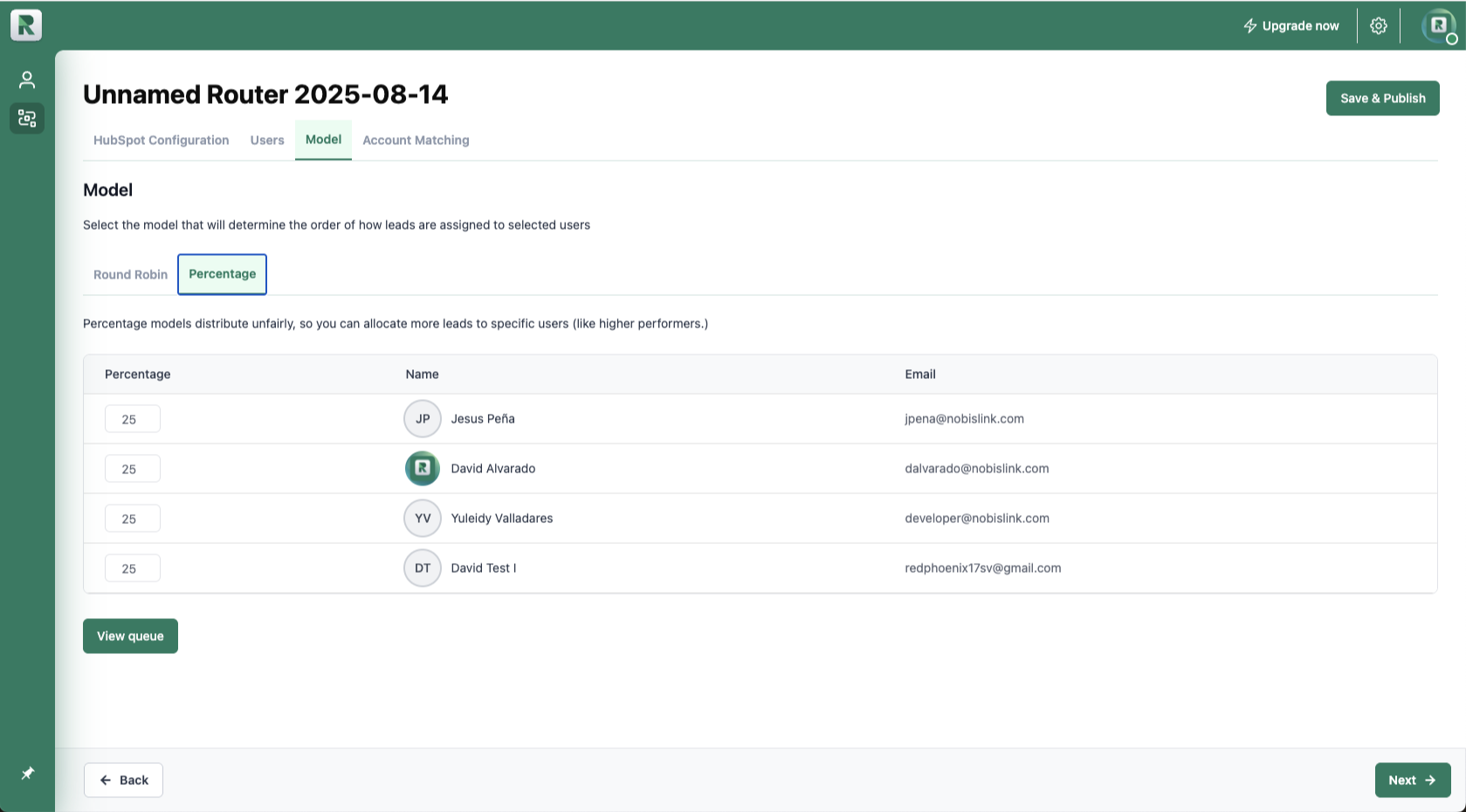
The total percentage must equal 100%; otherwise, Routera will return an error.
- View queue: Previews how the first 100 records will be distributed under the selected model.
- Which HubSpot object do you want to match the owner from? Select the desired object from the dropdown list.
- Which object should we select? Choose whether to match the most recently updated, most recently created, or first created object.
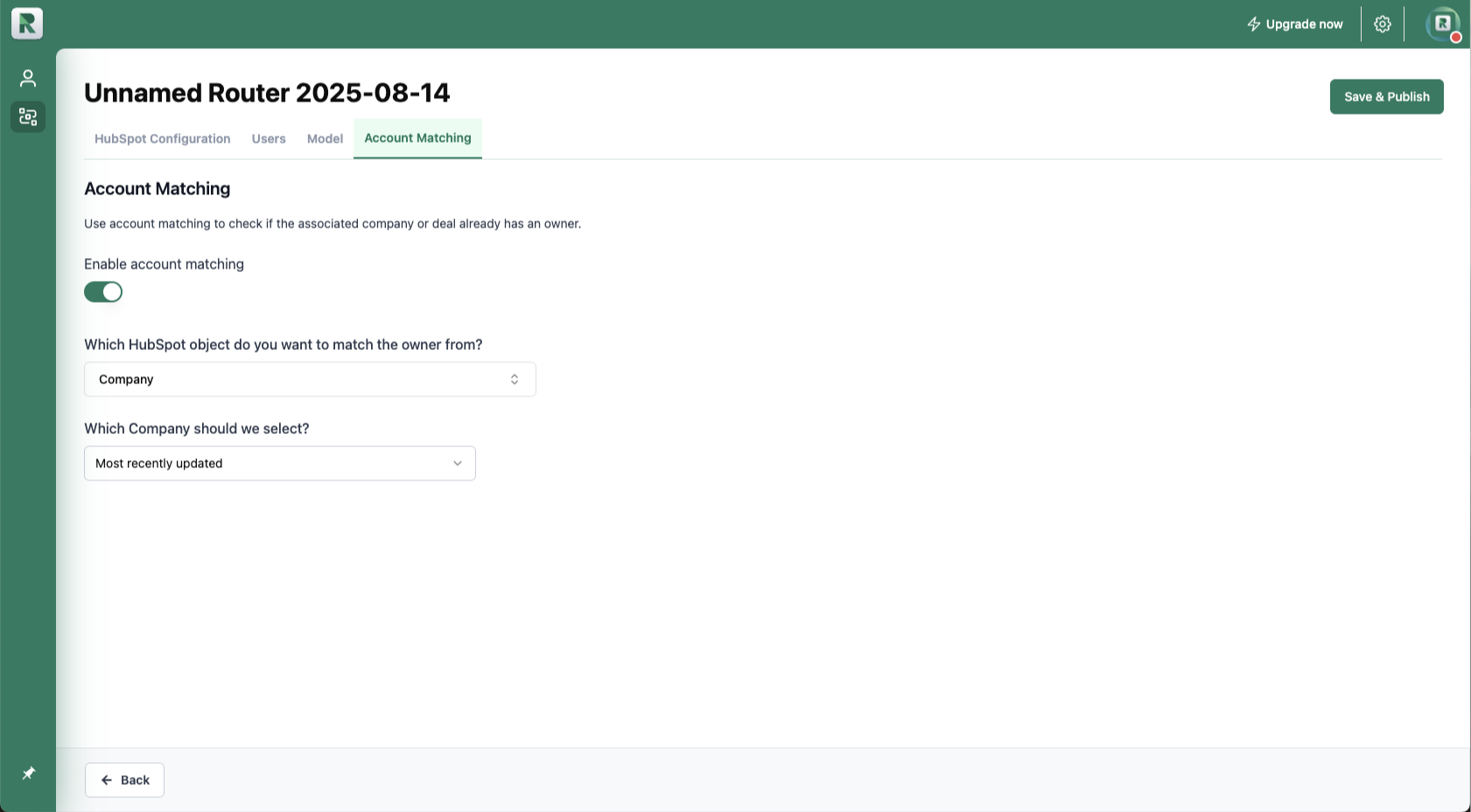
Setting Up a Workflow for Your Router
With your router published, you can now create a workflow to use it.- In HubSpot, navigate to Automations in the left sidebar, then select Workflows. Click Create Workflow in the upper right, then choose From Scratch.
- Click Skip trigger and choose eligible records, then select the object your router is based on (for example, if your router HubSpot object is Contacts, select Contact). Click Save and continue.
- After setting up your workflow triggers, click the sign in your workflow to add an action.
- In Search actions, type “Routera”, then click Assign with Routera (V2).
- A dropdown will appear with all your created routers. Select the router you just created, then click Save.
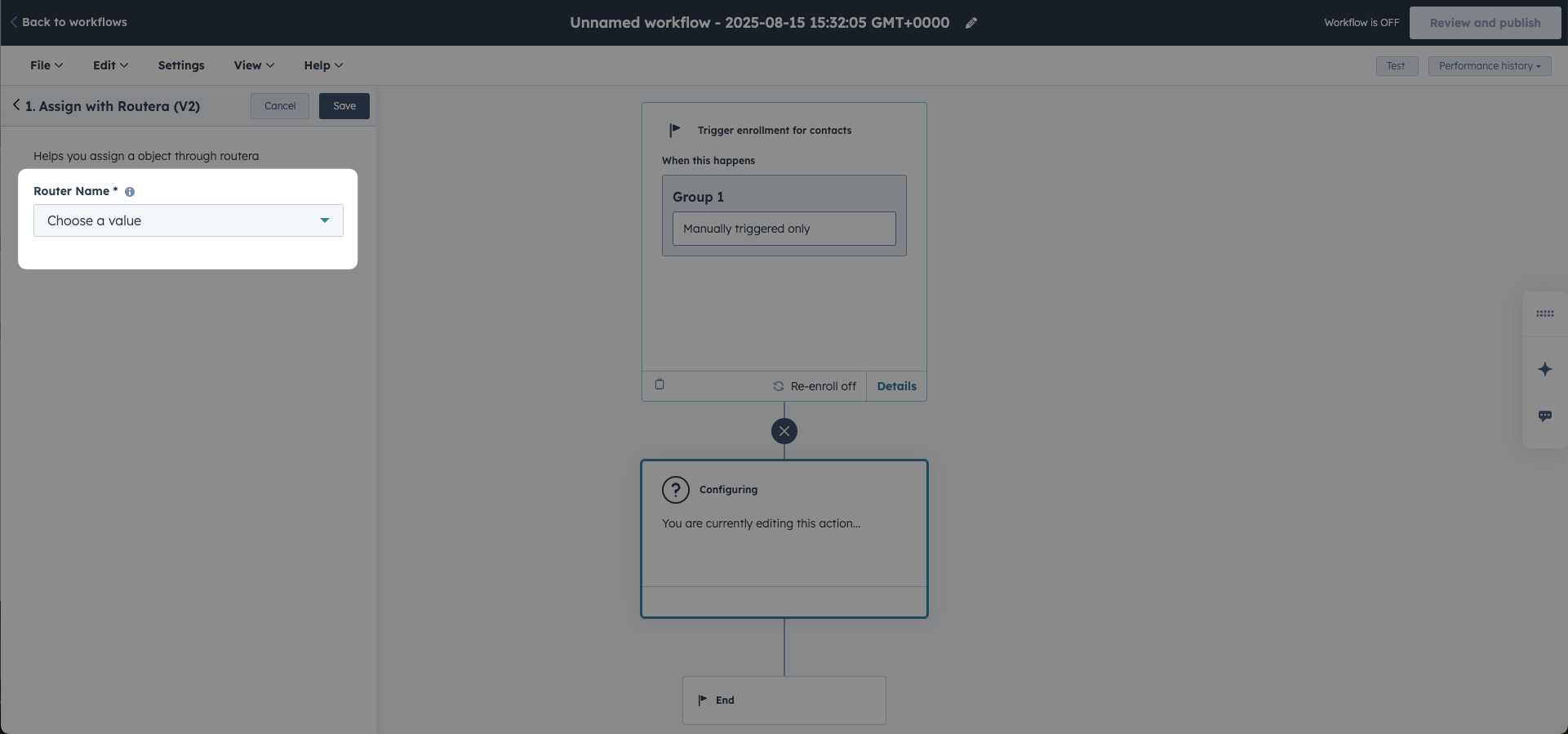
- When you finish setting up your workflow, click Review and publish.
You have now configured your router successfully.
