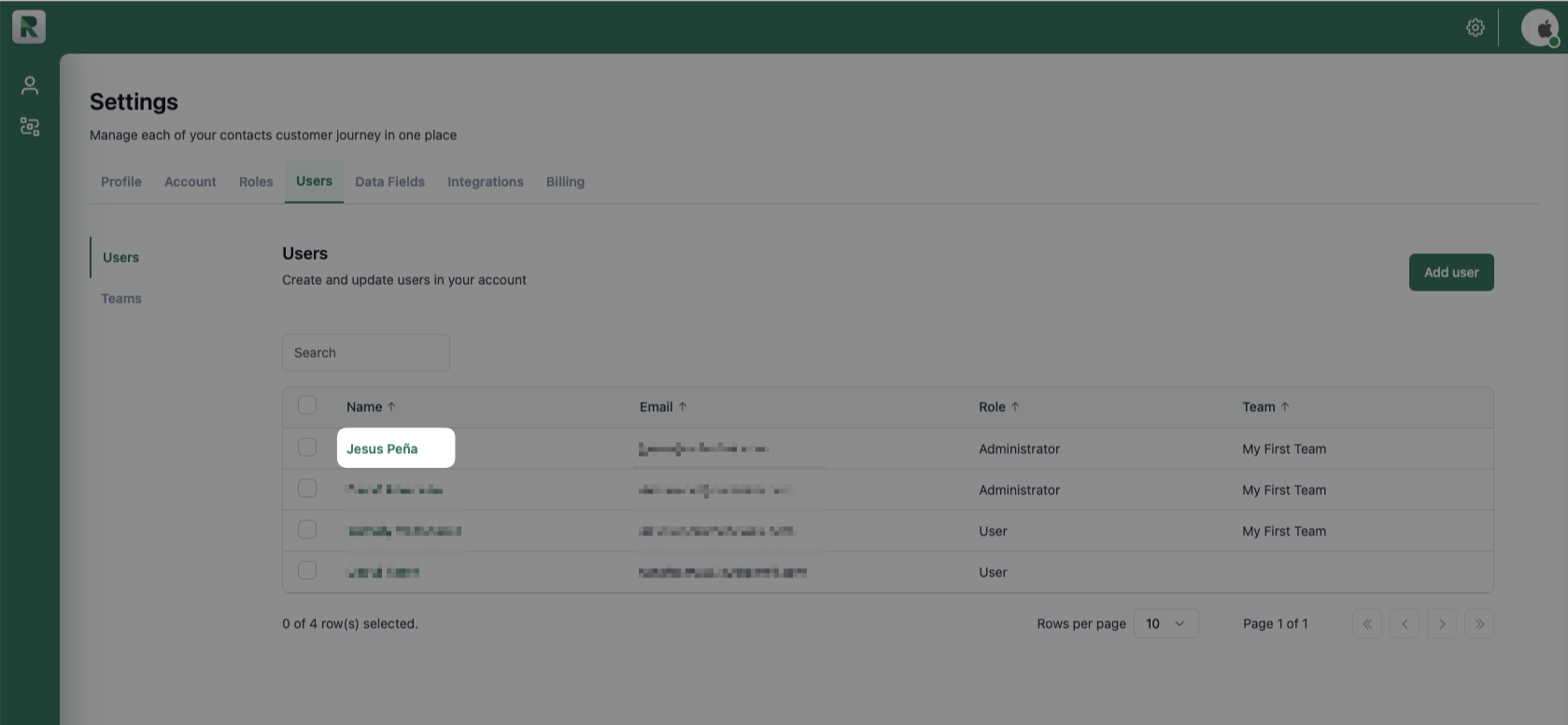Editing Your Availability
To set your availability, go to Settings in the upper-right corner of your screen, then click Working Hours. The screen will display the following sections:- Availability: This switch allows you to manually turn your availability on or off, regardless of the working hours set in Working Hours.
- Timezone: Your location’s timezone. The Working Hours you select below will be based on this timezone.
- Working hours: The schedule Routera uses to determine your availability for assignments. Assignments will only occur within these hours if your Availability is turned on.
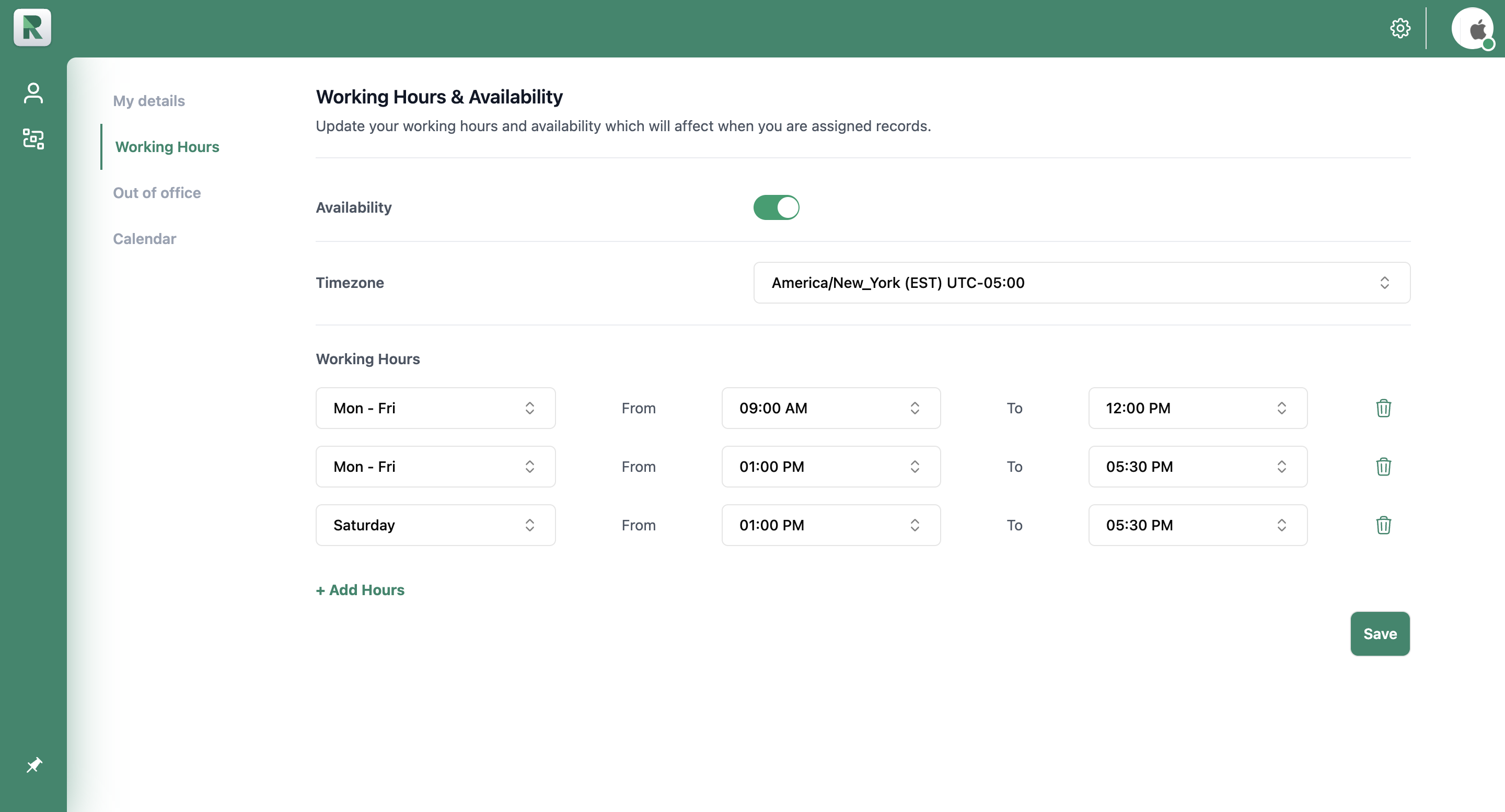
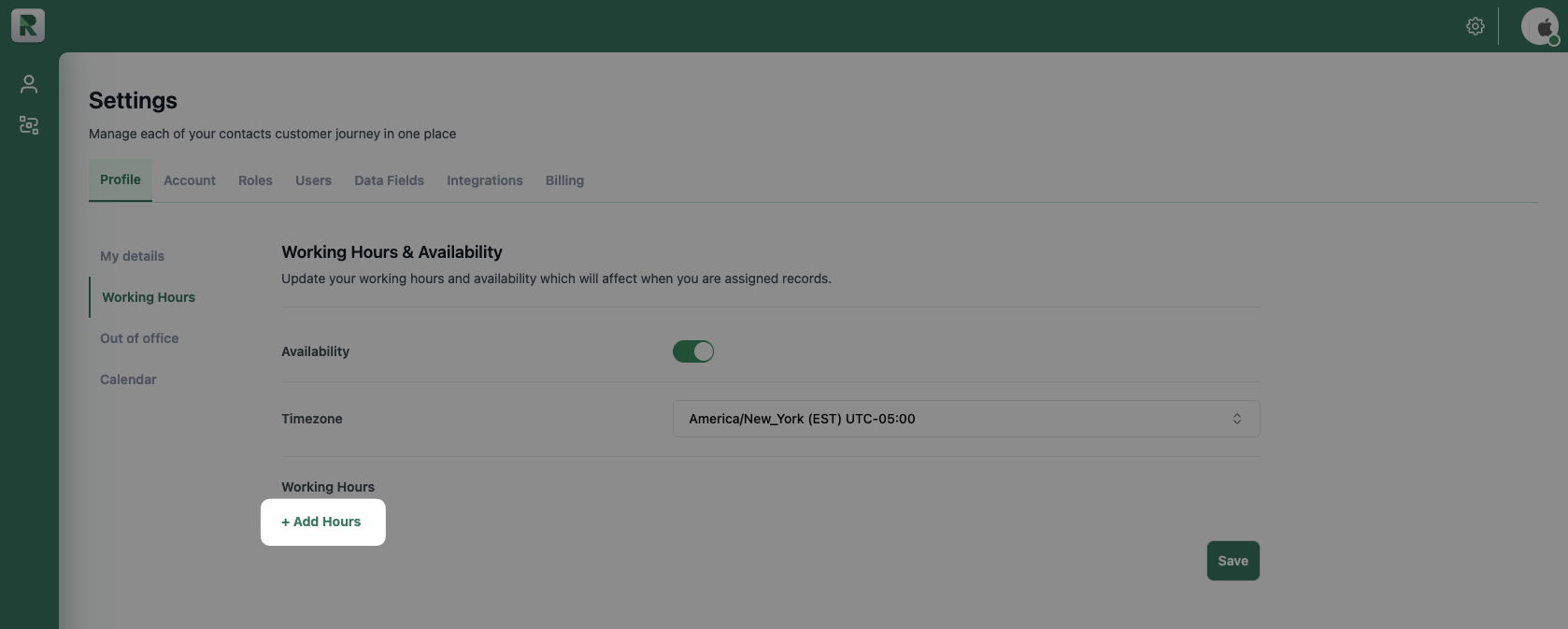
- The first dropdown lets you select a day of the week or a range of days (such as Monday through Friday).
- The second dropdown sets the start time of your availability block.
- The third dropdown sets the end time of your availability block.
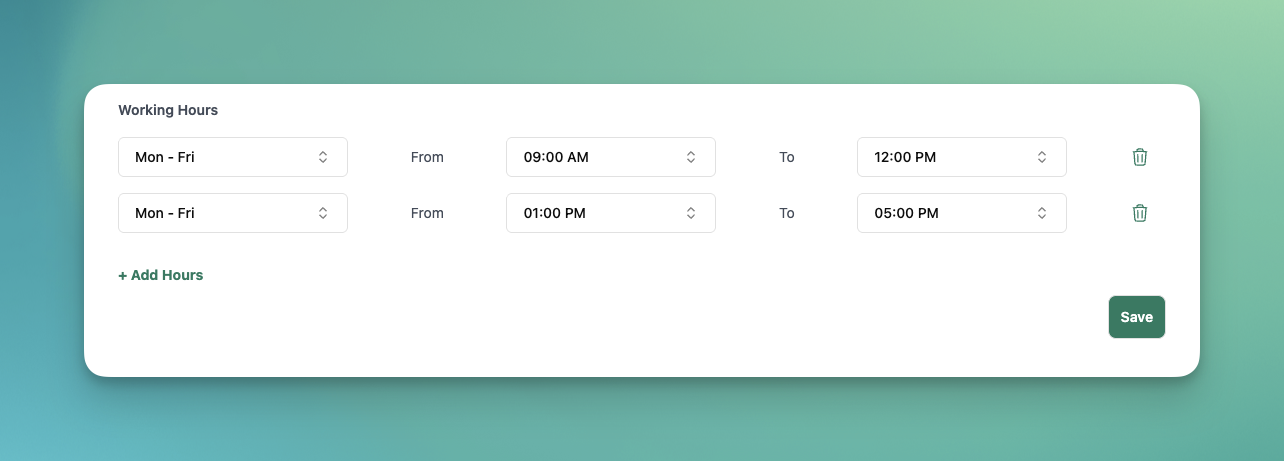
You have successfully set your working hours.
Adding Out-of-Office Dates
There may be times when you want to add out-of-office hours, such as vacations, sick days, or leaves of absence, to avoid receiving assignments. To do this, go to Settings in the upper-right corner of your screen, then click Out of Office.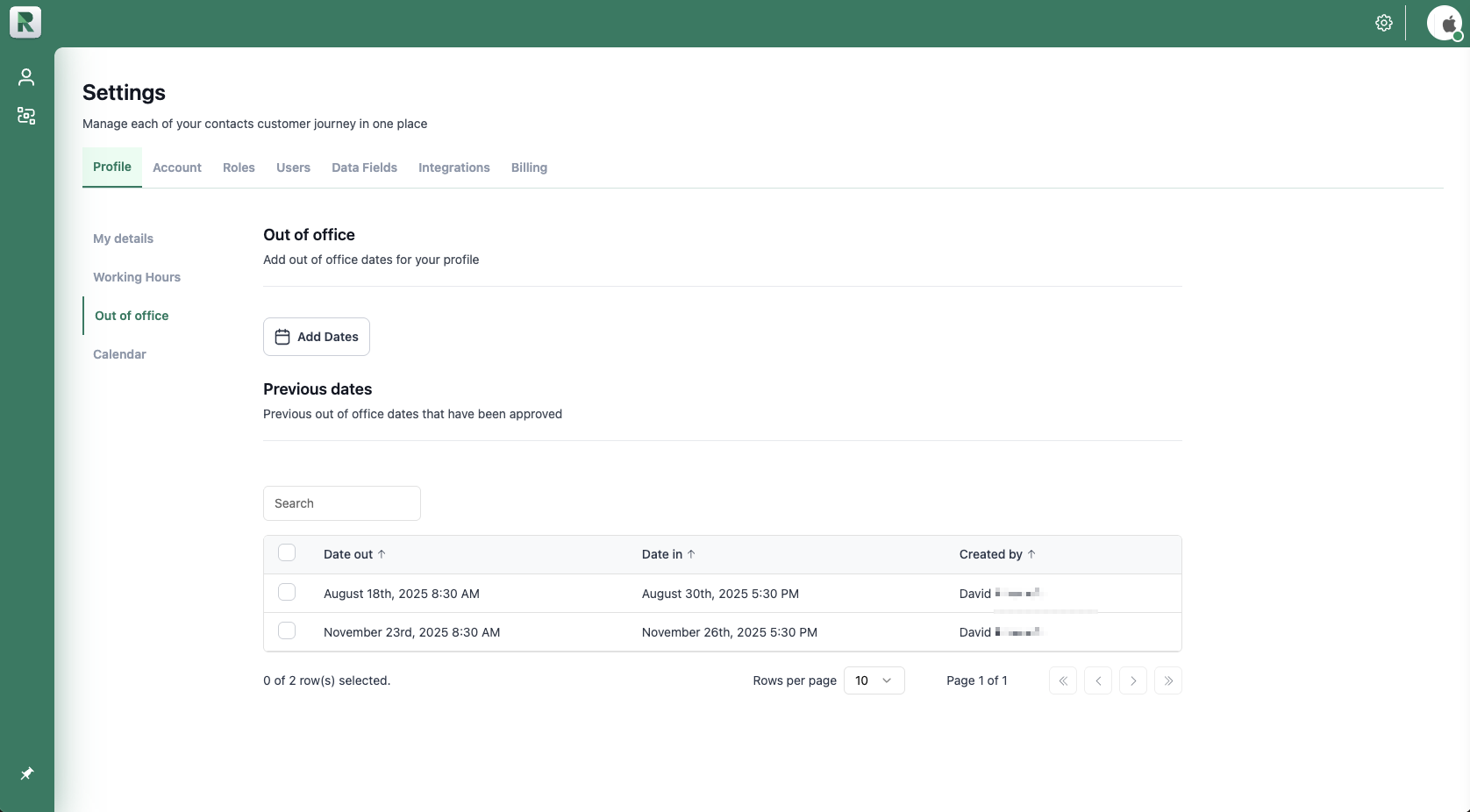
- Out of office: Where you add your out-of-office date blocks.
- Previous dates: A list of out-of-office date blocks you’ve added.
- Click Add Dates.
- In the calendar module, click your absence start date, then your end date. Clicking twice on a day will clear your selection.
- (Optional) Select a start time and end time.
- Click Save.
- Hover over the dates you want to change, then click the icon.
- Update your selection in the calendar module.
- Click Update.
- In Previous Dates, select the out-of-office dates you want to delete by clicking its corresponding checkbox.
- Click Delete, then confirm by clicking Continue.
This action cannot be undone.
Editing Other Users’ Availability and Office Hours
To set another user’s availability, go to Settings in the upper-right corner of your screen, then click Users. Click the user you want to edit to open their Working Hours.