Creating Teams
To create a Team on Routera, go to Settings in the upper-right corner of your screen, then click on Teams > Create Team.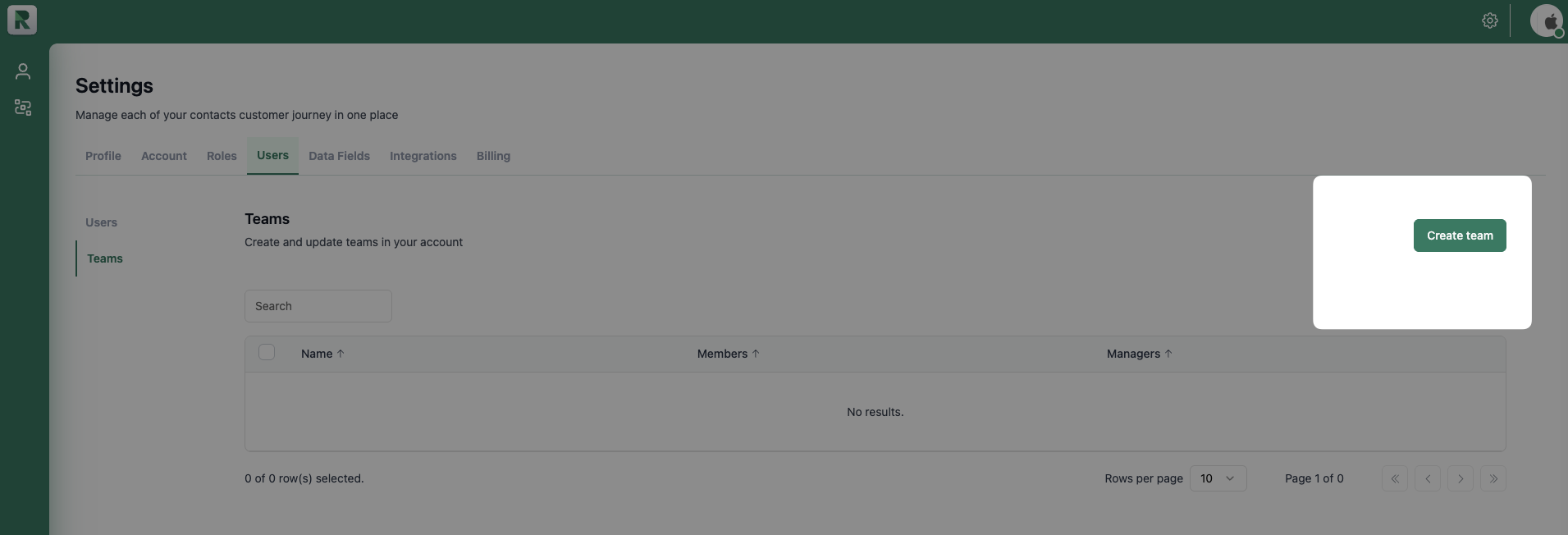
- Team name: The name for your team (example: Marketing)
- Team managers: Users who can modify and manage team members’ Availability and Working Hours
- Team members: Users who will be receiving assignments
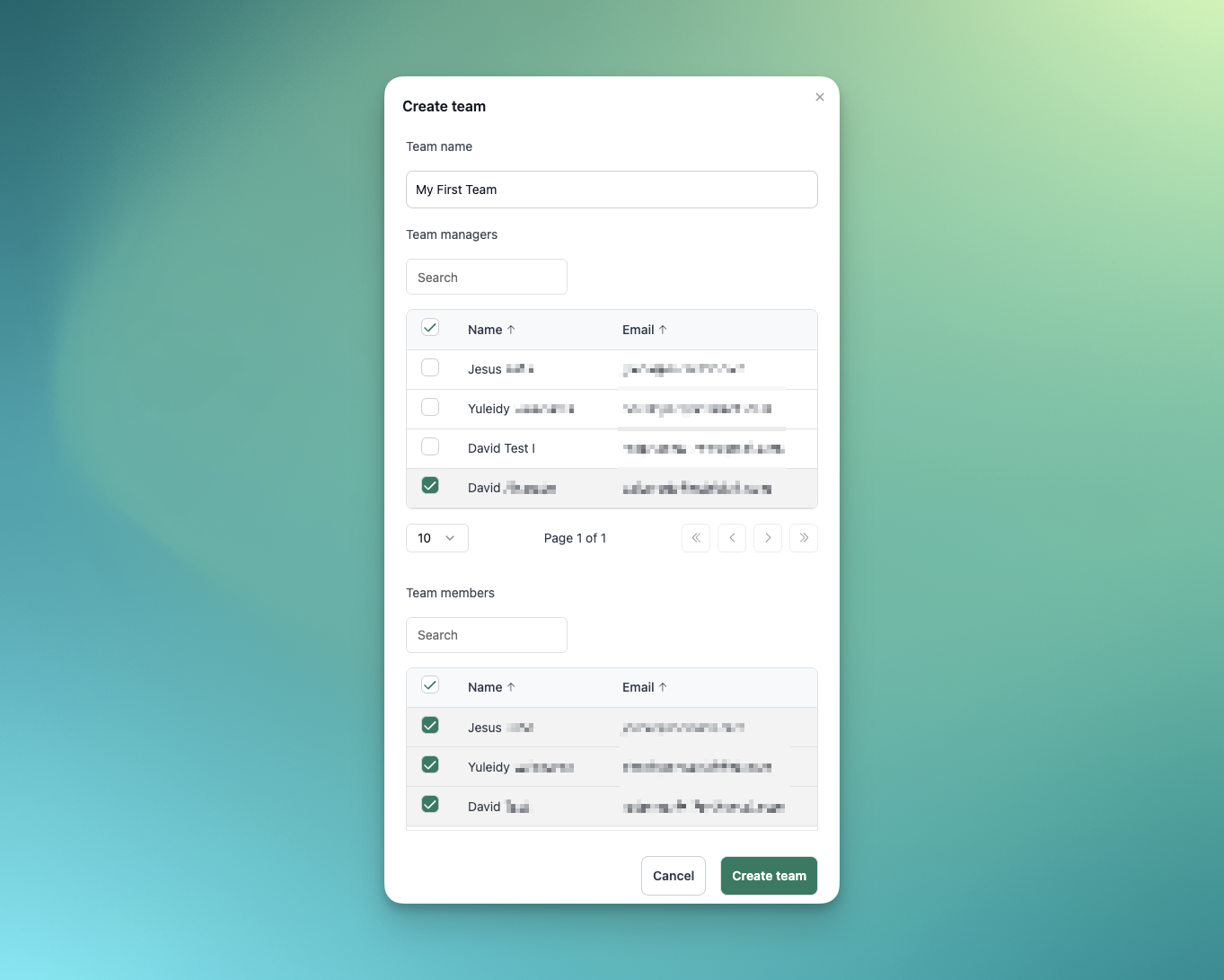
You’ve now created your first team.
Modifying a Team
To modify a Team on Routera, go to Settings in the upper-right corner of your screen, then click on Teams. Click on the team’s name you want to modify.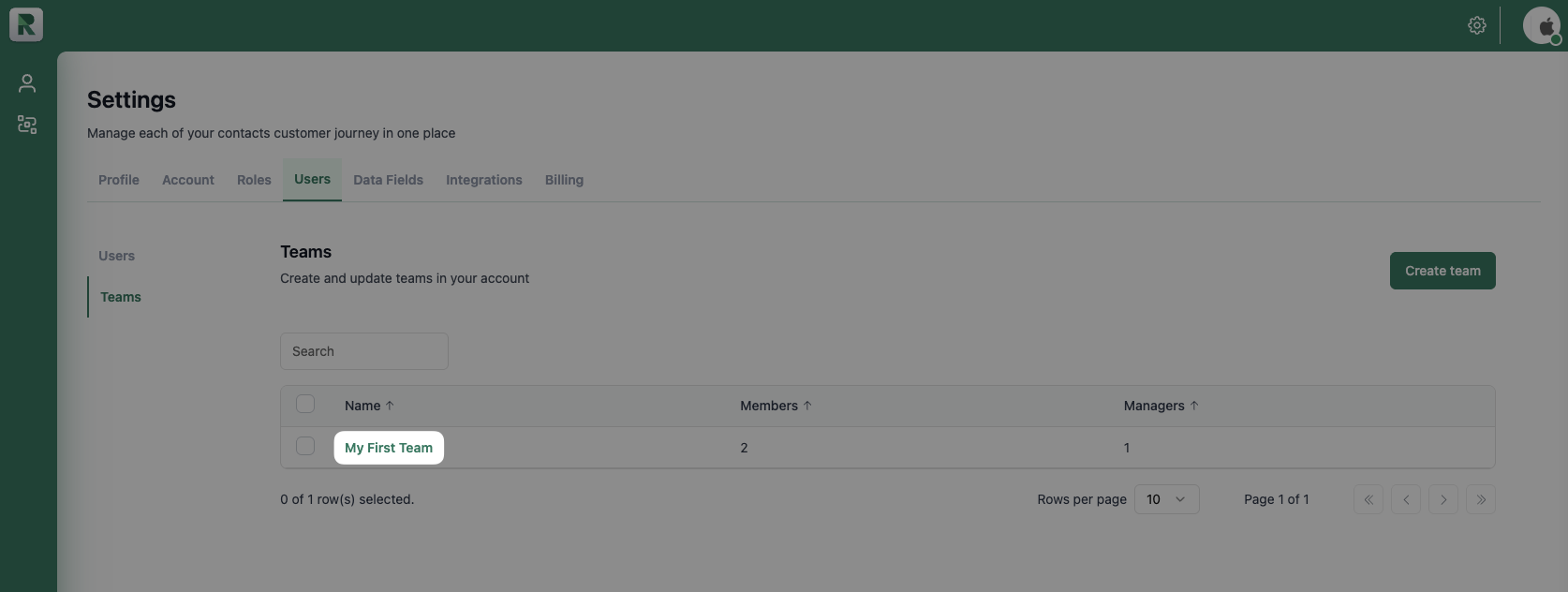
Adding a current Team Member as a Manager will remove them from the Team Member section and vice versa/
You have successfully modified your team.
Deleting a team
To delete a Team on Routera, go to Settings in the upper-right corner of your screen, then click on Teams. Select the team you want to delete, and then click on Delete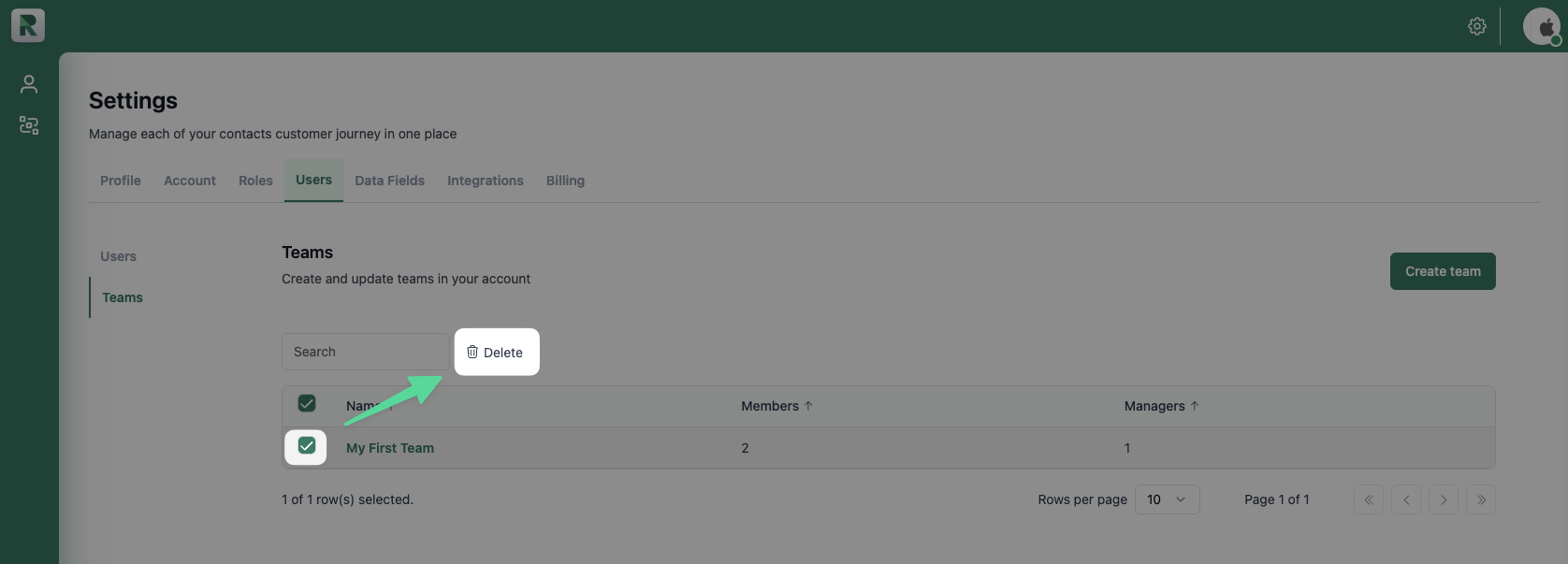
You have successfully deleted your team.
