- Administrators: Administrators have full access to your Records, Routers, and Settings in your Routera account.
- Members: Members can only change their profile, which allows them to modify their own working hours, out-of-office dates, and calendars. They do not have access to other settings in your account or to your routers or records.
Default roles can’t be modified or deleted.
- The Records tab, which controls access to the Records section.
- The Router tab, which controls access to your routers.
- The Settings tab, which controls access to each section of your account settings.
- Read: The user can view or access the item.
- Create: The user can create the item.
- Edit: The user can modify the item.
- Delete: The user can delete the item (when applicable).
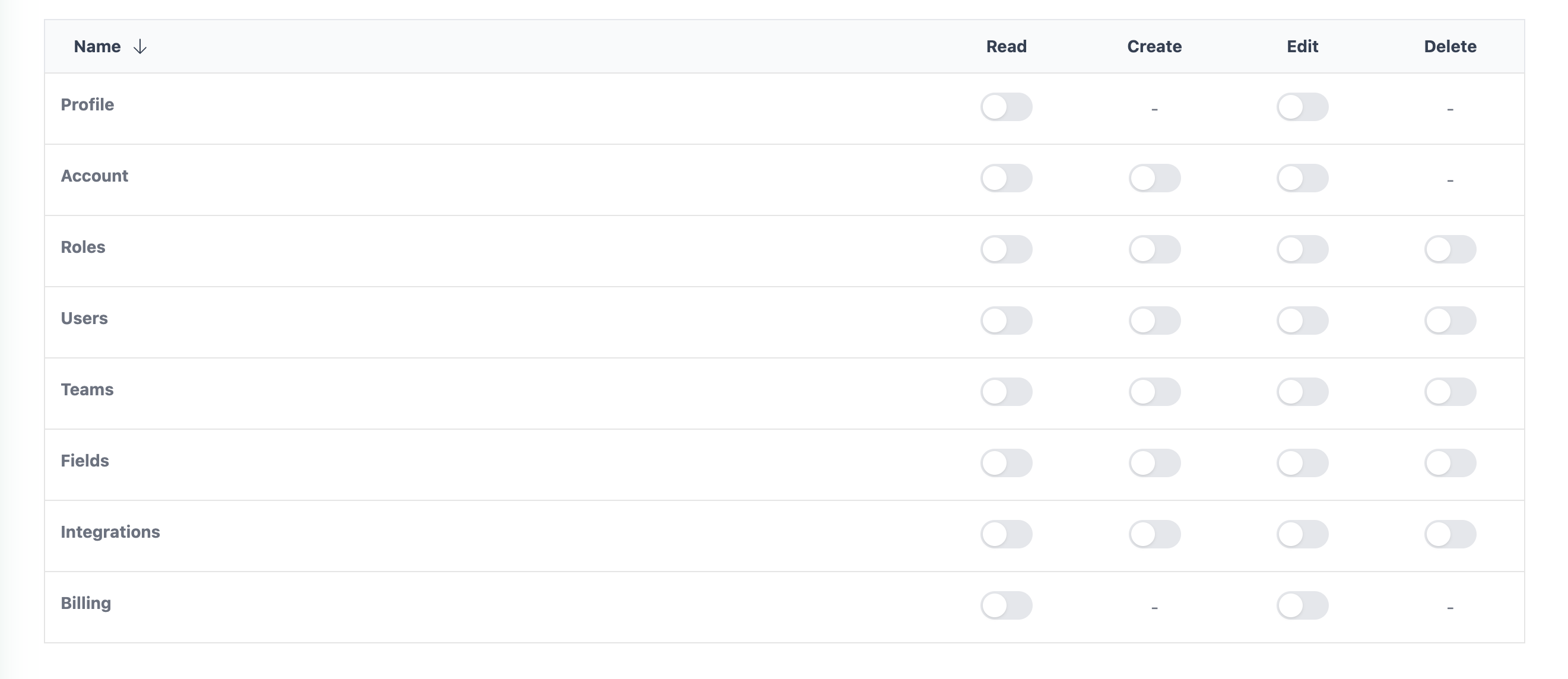
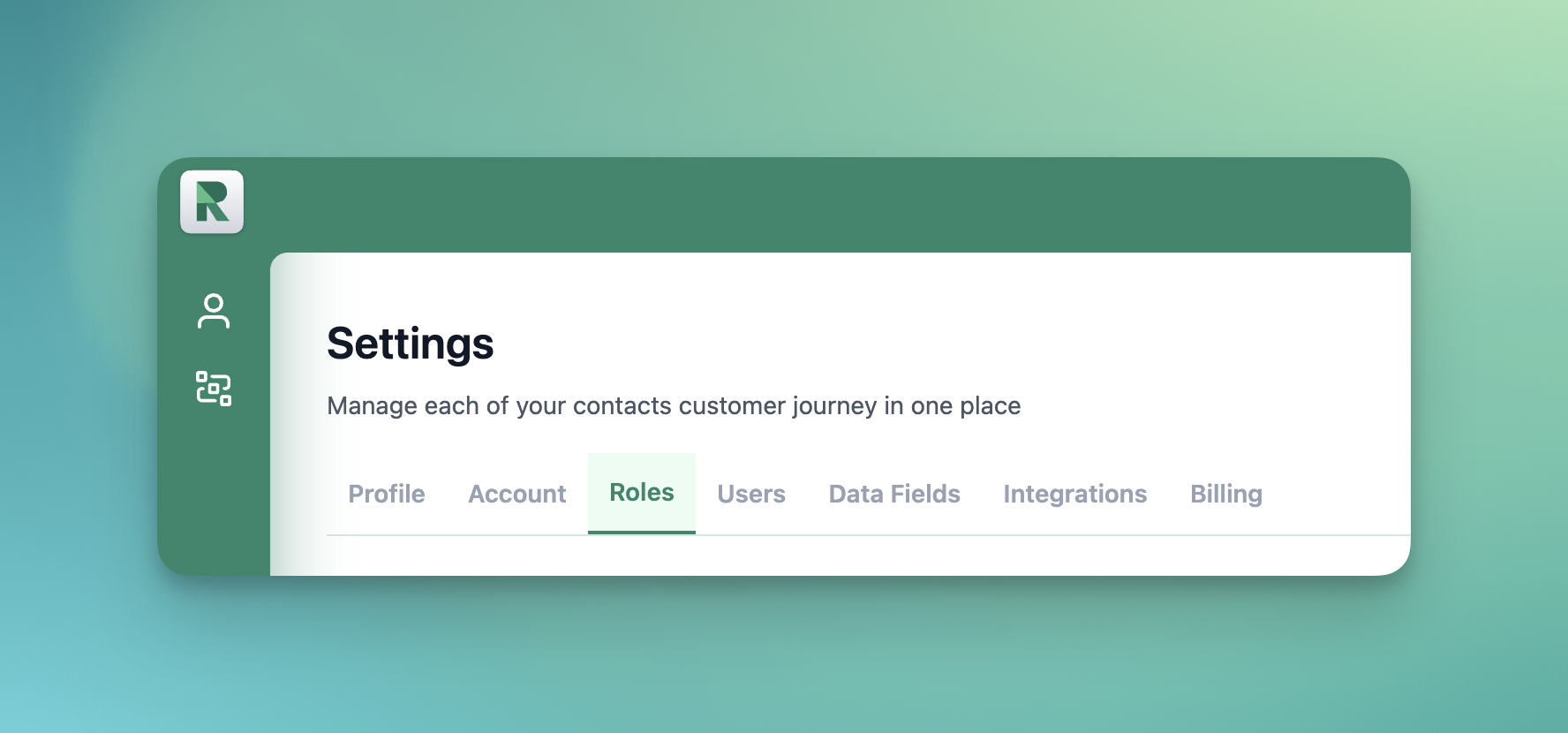
- Click on Settings , then the Users tab.
- Select the user you want to apply the role to, and then click Edit.
- Select the role you just created from the dropdown, then click Save.
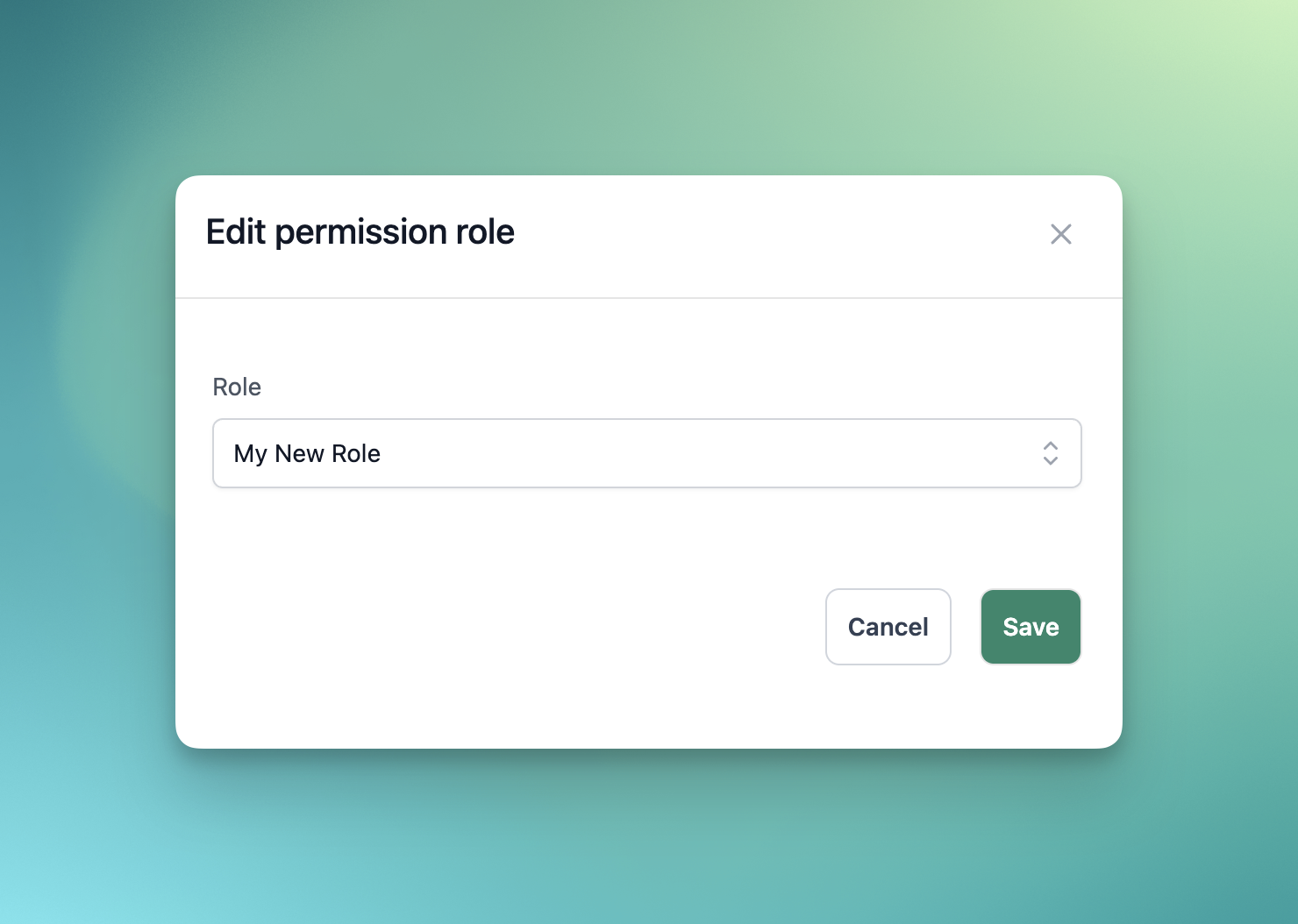
You have successfully created a new role and applied it to a user.
